Microsoft Excel is a powerful spreadsheet software developed by Microsoft, widely used for organizing, analyzing, and visualizing data. It allows users to perform calculations using formulas and functions, create tables and charts, and automate tasks through macros and pivot tables. Excel is an essential tool across various industries—from finance and accounting to education and project management—enabling users to handle large datasets, track progress, and make data-driven decisions efficiently.
What is Microsoft Excel?
Microsoft Excel is a widely used spreadsheet program developed by Microsoft, allowing users to efficiently organize, analyze, and manipulate data. It provides a grid-based interface of rows and columns where users can input numerical and textual data, perform calculations using formulas and functions, and create visual representations such as charts and graphs. Excel supports a variety of features, including pivot tables for summarizing data, conditional formatting for highlighting key information, and macros for automating repetitive tasks. It is extensively utilized in fields like business, finance, education, and research for tasks ranging from simple budgeting and record-keeping to complex data analysis and financial modeling. Its versatility and powerful tools make it an essential application for professionals and individuals seeking to manage and interpret data effectively.
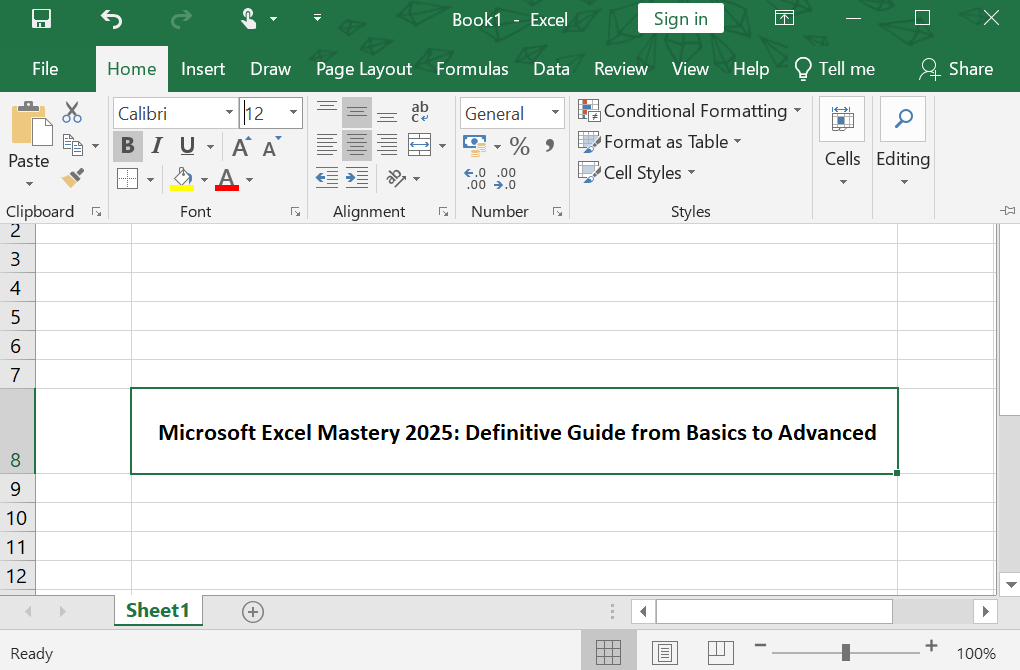
Here are the key areas where Microsoft Excel is used
- Business & Finance: Creating financial models, budgets, forecasts, and performing investment analysis.
- Accounting & Bookkeeping: Tracking income and expenses, managing invoices, and preparing financial statements.
- Data Analysis & Reporting: Cleaning, sorting, and filtering large datasets; summarizing data with PivotTables; and creating dashboards.
- Project Management: Planning schedules, tracking tasks and deadlines, and creating Gantt charts.
- Sales & Marketing: Managing customer lists (CRM), tracking sales performance, and analyzing campaign results.
- Human Resources (HR): Maintaining employee databases, tracking attendance, and managing payroll calculations.
- Education & Research: Grading students, organizing research data, and performing statistical analysis.
- Personal Use: Managing household budgets, planning trips, organizing lists, and meal planning.
Characteristics of Microsoft Excel
Core Interface & Structure
- Spreadsheet-Based: Organizes data in a grid of rows (numbers) and columns (letters).
- Workbook & Sheets: Data is stored in workbooks (.xlsx files), each containing multiple worksheets.
Data Management & Calculation
- Formulas & Functions: Supports arithmetic, logical, statistical, and financial calculations (e.g.,
SUM,VLOOKUP,IF). - Data Validation: Restricts input to ensure data accuracy (e.g., dropdown lists, number ranges).
- PivotTables: Summarize and analyze large datasets dynamically.
- Sorting & Filtering: Organizes data based on criteria (ascending/descending, custom filters).
Visualization & Reporting
- Charts & Graphs: Creates bar, line, pie, and scatter plots for data visualization.
- Conditional Formatting: Highlights cells based on rules (e.g., color scales for values).
- Sparklines: Miniature charts within a single cell for trend analysis.
Automation & Advanced Features
- Macros & VBA: Automates repetitive tasks using Visual Basic for Applications.
- Power Query: Imports, cleans, and transforms data from external sources.
- Data Analysis ToolPak: Provides advanced statistical and engineering analysis tools.
Collaboration & Integration
- Cloud Integration: Syncs with OneDrive/SharePoint for real-time collaboration.
- Comments & Notes: Allows team feedback directly in cells.
- Compatibility: Supports integration with other Microsoft Office tools (Word, PowerPoint) and external databases.
Flexibility & Customization
- Templates: Pre-designed layouts for budgets, calendars, invoices, etc.
- Customizable UI: Ribbon and Quick Access Toolbar can be tailored to user preferences.
- Cross-Platform: Works on Windows, macOS, web, and mobile devices.
Security
- Password Protection: Secures workbooks/worksheets with encryption.
- Track Changes: Monitors edits in collaborative environments.
Also visit:-
Excel Formulas List: Most Useful Functions for Beginners
MS Word: The Complete, Expanded Guide — Features, Functions, Advantages, and Practical Use
The Complete ASP.NET Guide: Introduction, Features & Controls
Key Advantages of Microsoft Excel
Data Organization & Management
- Structured Layout: Rows and columns provide a clear way to organize large amounts of data.
- Easy Sorting/Filtering: Quickly arrange or find specific data using built-in tools.
Powerful Calculations
- Formulas & Functions: Perform simple to complex math, statistics, finance, and logic operations automatically.
- Reduces Human Error: Automating calculations minimizes mistakes compared to manual work.
Data Visualization
- Charts & Graphs: Create bar, pie, line, and other charts to make data understandable.
- PivotTables & PivotCharts: Summarize and analyze large datasets visually and interactively.
Flexibility & Customization
- Wide Range of Uses: From simple lists to advanced financial models, Excel adapts to many needs.
- Templates: Use pre-made templates for budgets, schedules, invoices, etc.
Automation
- Macros: Record or write scripts to automate repetitive tasks.
- Time-Saving: Features like Flash Fill and AutoFill speed up data entry.
Collaboration & Sharing
- Cloud Integration: Save files to OneDrive or SharePoint to work together in real-time.
- Comments & Notes: Easily communicate with team members within the workbook.
Accessibility & Compatibility
- Widely Used: Easily share files with others since Excel is a global standard.
- Works on Multiple Devices: Available on Windows, Mac, web, and mobile.
Data Analysis
- Power Query: Clean, transform, and combine data from different sources.
- Solver & Goal Seek: Find optimal solutions or reverse-calculate values.
Cost-Effective
- Part of Microsoft Suite: Often included in affordable Microsoft 365 subscriptions.
- Reduces Manual Work: Saves time and resources in business and personal tasks.
Working with Microsoft Excel
1. Interface Overview
- Workbook & Worksheets: An Excel file is a workbook containing one or more sheets (tabs at the bottom).
- Rows & Columns: Data is organized in rows (numbered) and columns (lettered).
- Cells: Intersections of rows/columns where data is entered (e.g.,
A1,B2). - Ribbon: Contains tabs like Home, Insert, Formulas, and Data for accessing tools.
2. Basic Operations
- Data Entry: Click a cell and type text, numbers, or dates.
- AutoFill: Drag the fill handle (small square at a cell’s corner) to copy values or extend a series (e.g., months, numbers).
- Formatting:
- Adjust fonts, colors, and alignment (Home tab).
- Apply number formats (currency, percentage, date).
- Use Conditional Formatting to highlight data based on rules.
3. Formulas & Functions
- Formulas: Start with
=(e.g.,=A1+B1). - Common Functions:
SUM(): Adds values.AVERAGE(): Calculates mean.IF(): Conditional logic (e.g.,=IF(A1>10, "Yes", "No")).VLOOKUP()/XLOOKUP(): Find data in tables.
- AutoSum (Σ): Quickly sum a range.
4. Data Management
- Sort & Filter:
- Sort: Arrange data alphabetically or numerically.
- Filter: Show only rows meeting criteria (e.g., values >100).
- Data Validation: Restrict input to specific values (e.g., dropdown lists).
- Remove Duplicates: Delete repeated entries.
5. Charts & Visualization
- Insert Charts: Select data → Insert tab → choose chart type (bar, pie, line).
- PivotTables: Summarize large datasets dynamically:
- Select data → Insert > PivotTable → drag fields to rows/columns/values.
- Sparklines: Tiny charts in cells showing trends (Insert > Sparklines).
6. Advanced Tools
- Macros & VBA: Automate repetitive tasks via recording or coding.
- Power Query: Import/clean data from external sources (e.g., databases, web).
- Solver/Goal Seek: Optimize values or reverse-calculate inputs.
7. Collaboration
- Share Workbooks: Save to OneDrive/SharePoint → Share button.
- Comments: Right-click a cell → New Comment for feedback.
- Track Changes: Review > Track Changes to monitor edits.
8. Shortcuts (Productivity Boosters)
Ctrl + C/Ctrl + V: Copy/paste.Ctrl + Z: Undo.Ctrl + Arrow Keys: Jump to data edges.F2: Edit cell.Ctrl + T: Convert range to table.
9. Best Practices
- Use Tables (Ctrl + T): Makes data range dynamic for formulas/charts.
- Named Ranges: Assign names to cell ranges for easier formula reference.
- Freeze Panes: Keep headers visible while scrolling (View > Freeze Panes).
- Backup Files: Save versions to avoid data loss.
10. Common Use Cases
- Budgeting: Track income/expenses with formulas.
- Reports: Create dashboards with PivotTables/charts.
- Grades/Scores: Calculate averages, rankings.
- Inventory: Manage stock with filters/validation.
Toolbars, Menus, and Keyboard Shortcuts
1. The Ribbon (Modern Toolbar/Menu System)
The Ribbon is the primary replacement for traditional menus and toolbars in Excel. It is organized into Tabs and Groups.
Key Tabs & Their Functions:
a) Home Tab
- Clipboard: Cut, Copy, Paste, Format Painter.
- Font: Change font style, size, color, and borders.
- Alignment: Text alignment, orientation, wrap text.
- Number: Format numbers (currency, percentage, date).
- Styles: Conditional Formatting, Format as Table.
- Cells: Insert, Delete, Format Cells.
- Editing: AutoSum, Fill, Clear, Sort & Filter.
b) Insert Tab
- Tables: PivotTable, Table.
- Illustrations: Pictures, Shapes, Icons.
- Charts: Column, Line, Pie, Bar charts.
- Sparklines: Tiny in-cell charts.
- Links: Hyperlinks, Bookmarks.
c) Formulas Tab
- Function Library: Insert Function (e.g., SUM, VLOOKUP).
- Defined Names: Create Named Ranges.
- Formula Auditing: Trace Precedents/Dependents, Error Checking.
d) Data Tab
- Get & Transform Data (Power Query): Import/clean data.
- Sort & Filter: Advanced sorting/filtering.
- Data Tools: Text to Columns, Remove Duplicates, and Data Validation.
- Forecast: Forecast Sheets.
e) Review Tab
- Proofing: Spell Check, Thesaurus.
- Comments: Manage comments/notes.
- Protect: Protect Sheet/Workbook.
f) View Tab
- Workbook Views: Normal, Page Layout, Page Break Preview.
- Show/Hide: Gridlines, Formula Bar, Headings.
- Zoom: Adjust zoom level.
- Window: Freeze Panes, Split Window, Arrange Windows.
2. Quick Access Toolbar (QAT)
- Located at the top-left (above the Ribbon).
- Customizable: Add frequently used commands (e.g., Save, Undo, Redo, Print).
- To add commands: Right-click on any Ribbon command → Add to Quick Access Toolbar.
3. Right-Click (Contextual Menu)
- Provides context-specific options when you right-click on a cell, chart, or object.
- Examples: Format Cells, Insert/Delete Cells, Copy/Paste Special.
Keyboard Shortcuts (Productivity Boosters)
General Shortcuts
| Shortcut | Action |
|---|---|
Ctrl + N | New Workbook |
Ctrl + O | Open Workbook |
Ctrl + S | Save Workbook |
Ctrl + P | |
Ctrl + Z | Undo |
Ctrl + Y | Redo |
Ctrl + C | Copy |
Ctrl + X | Cut |
Ctrl + V | Paste |
Ctrl + Alt + V | Paste Special |
F12 | Save As |
Navigation Shortcuts
| Shortcut | Action |
|---|---|
Ctrl + Arrow Key | Move to the edge of the data region |
Ctrl + Home | Go to cell A1 |
Ctrl + End | Move to the edge of data region |
Alt + Tab | Switch between open applications |
Ctrl + Page Up/Down | Switch between worksheets |
Formatting Shortcuts
| Shortcut | Action |
|---|---|
Ctrl + B | Bold |
Ctrl + I | Italic |
Ctrl + U | Underline |
Ctrl + 1 | Open Format Cells dialog |
Alt + H + O + I | AutoFit column width |
Ctrl + Shift + % | Apply Percentage format |
Ctrl + Shift + $ | Apply Currency format |
Formula & Data Shortcuts
| Shortcut | Action |
|---|---|
Alt + = | AutoSum |
F2 | Edit active cell |
Ctrl + ; | Insert current date |
Ctrl + Shift + ; | Insert current time |
Ctrl + T | Convert range to Table |
Alt + D + F + F | Apply Filter |
Advanced Shortcuts
| Shortcut | Action |
|---|---|
Alt + F8 | Open Macro dialog |
F11 | Create chart in new sheet |
Ctrl + F3 | Open Name Manager |
Alt + F1 | Create embedded chart |
Ctrl + F9 | Create chart in a new sheet |
Legacy Menu System (Excel 2003 & Older)
- Older versions used a dropdown menu system (File, Edit, View, Insert, Format, Tools, Data, Window, Help).
- Most commands are now integrated into the Ribbon.
- Press the Alt key to show Ribbon keytips (letters/numbers to navigate without a mouse).
Customization Options
- Customize Ribbon: Right-click Ribbon → Customize the Ribbon → Add/remove tabs/groups.
- Customize Keyboard Shortcuts: Go to File → Options → Quick Access Toolbar → Customize Keyboard Shortcuts.
Pro Tip:
Use Alt Key Navigation:
- Press
Altto show keytips for Ribbon tabs. - Press the displayed letter to navigate (e.g.,
Alt + Hfor the Home tab, thenNfor Number format.
Concepts of Workbook and Worksheets
A workbook is the main file in Microsoft Excel, which serves as a container for one or more worksheets. It is saved with the file extension .xlsx (or .xls for older versions). When you open Excel, a new workbook is typically created by default, and you can add, delete, or rename worksheets within it.
Worksheets, also known as spreadsheets, are individual grids within a workbook where data is entered and manipulated. Each worksheet consists of rows (numbered) and columns (lettered), and their intersections form cells. By default, a new workbook contains one worksheet, but you can add more as needed. Worksheets are useful for organizing related data—for example, you might use one worksheet for monthly expenses, another for revenue, and a third for summaries.
Workbooks and worksheets together provide a structured way to manage data. You can move or copy worksheets within the same workbook or to another workbook, making it easy to reorganize information. Worksheets can also be linked through formulas, allowing dynamic data updates across multiple sheets.
Using Wizards
Wizards in Excel are step-by-step guides that simplify complex tasks. They are designed to help users perform operations without needing advanced knowledge. Some common wizards include:
- Function Wizard: Helps insert functions by providing a list of available functions, descriptions, and argument requirements. To use it, go to the Formulas tab, select Insert Function, and choose the desired function.
- Chart Wizard: Guides users through creating charts by selecting data, choosing chart types, and customizing design elements. Although newer versions integrate chart tools into the Ribbon, the wizard-like approach remains.
- PivotTable Wizard: Assists in creating PivotTables by selecting data sources and arranging fields. This wizard is especially useful for summarizing large datasets.
- Text to Columns Wizard: Helps split text from one column into multiple columns based on delimiters or fixed width. This is found under the Data tab in the Data Tools group.
Wizards make advanced features accessible to all users, reducing errors and saving time.
Various Data Types
Excel supports several data types, which determine how data is stored and processed:
- Numbers: Includes integers, decimals, percentages, and currency. Numbers can be used in calculations and formatted to display units like $ or %.
- Text: Any alphanumeric characters, such as labels or descriptions. Text is left-aligned by default and cannot be used in arithmetic operations.
- Dates and Times: Stored as serial numbers (dates as integers, times as fractions). Excel allows formatting to display dates (e.g., dd/mm/yyyy) and times (e.g., hh:mm:ss).
- Boolean Values: TRUE or FALSE, often used in logical functions like IF.
- Formulas and Functions: Expressions that calculate values. Formulas begin with an equals sign (=) and can include operators, cell references, and functions.
- Errors: Values like #N/A or #VALUE! indicate problems in formulas.
Understanding data types is crucial for accurate calculations and data analysis.
Using Different Features with Data, Cells, and Texts
Excel offers numerous features to manipulate data, cells, and text:
- AutoFill: Allows quick filling of cells based on patterns. For example, dragging the fill handle (a small square at the cell’s corner) can populate dates or numbers in a series.
- Find and Replace: Locates specific data and replaces it with new values. This is useful for updating information quickly.
- Data Validation: Restricts data entry to predefined criteria (e.g., whole numbers, dates, lists). This minimizes errors and ensures consistency.
- Text Functions: Functions like UPPER, LOWER, PROPER, CONCATENATE, and TEXT help manipulate text. For instance, UPPER converts text to uppercase.
- Conditional Formatting: Applies formatting to cells based on conditions. For example, highlighting cells with values above a threshold.
These features enhance efficiency and data integrity.
Inserting, Removing, and Resizing Columns and Rows
Managing columns and rows is fundamental to organizing data:
- Inserting: To insert a column, right-click a column header and select Insert. Similarly, for rows, right-click a row number. New columns appear to the left, and new rows above.
- Removing: Right-click the column or row header and choose Delete. This shifts adjacent cells to fill the space.
- Resizing: Adjust column width by dragging the boundary between column headers. For rows, drag the boundary between row numbers. Alternatively, use AutoFit to automatically adjust size to fit content.
These operations help customize the structure of worksheets.
Working with Data and Ranges
A range is a group of cells that can be selected for operations:
- Selecting Ranges: Click and drag to select contiguous cells. For non-contiguous ranges, hold Ctrl while selecting.
- Naming Ranges: Assign names to ranges via the Formulas tab. This simplifies formula creation (e.g., using “Sales” instead of A1:A10).
- Data Operations: Sort data alphabetically or numerically using the Sort feature. Filter data to display only rows meeting certain criteria.
- Paste Special: Paste specific elements like values, formats, or formulas. This is useful when copying data without carrying over formulas.
Ranges are essential for efficient data handling.
Different Views of Worksheets
Excel provides multiple views for different purposes:
- Normal View: The default view for data entry and editing.
- Page Layout View: Shows how worksheets will appear when printed, including headers and margins.
- Page Break Preview: Displays page breaks, which can be adjusted for printing.
- Custom Views: Save specific display settings (e.g., zoom, hidden rows) for quick access.
Switching views helps in preparing data for presentation or printing.
Column Freezing, Labels, Hiding, and Splitting
These features improve navigation and data visibility:
- Freezing Panes: Keeps rows or columns visible while scrolling. For example, freeze the top row to always see headers. Accessed via the View tab.
- Labels: Use row and column headers as labels in formulas or charts for clarity.
- Hiding: Hide rows or columns by right-clicking and selecting Hide. This conceals data without deleting it.
- Splitting: Divide the window into panes to view different parts of the worksheet simultaneously. Useful for comparing data.
These tools enhance usability, especially in large worksheets.
Using Different Features with Data and Text
Advanced data and text features include:
- Text to Columns: Splits text into multiple columns based on delimiters like commas or spaces.
- Remove Duplicates: Deletes duplicate values in a range, ensuring data uniqueness.
- Flash Fill: Automatically fills data based on patterns (e.g., extracting first names from full names).
- Consolidate: Combines data from multiple ranges into one summary range.
These features streamline data cleaning and transformation.
Cell Formatting Including Borders and Shading
Formatting improves readability and presentation:
- Number Formatting: Display numbers as currency, dates, or percentages.
- Font and Alignment: Adjust font size, style, color, and text alignment.
- Borders: Add borders to cells or ranges to define boundaries. Customize line style and color.
- Shading: Apply background colors to highlight important data.
- Styles: Use predefined cell styles for consistent formatting.
Formatting makes data more visually appealing and easier to interpret
Microsoft Excel is a versatile application with features that support data management, analysis, and presentation. Understanding workbooks, worksheets, data types, and tools like wizards, formatting, and range management is key to leveraging its full potential. Whether for simple tasks or complex analyses, Excel provides the functionality to handle data efficiently and effectively. With practice, users can automate processes, ensure data accuracy, and create professional reports.
FAQs
- What is Microsoft Excel?
Ans: Microsoft Excel is a spreadsheet software developed by Microsoft. It is used for data organization, calculations, and analysis. Microsoft Excel allows users to work with rows, columns, and cells to manage information efficiently. - How do I create a formula in Microsoft Excel?
Ans: To create a formula in Microsoft Excel, start with an equals sign (=) followed by the formula expression. For example, =SUM(A1:A5) adds values in cells A1 to A5. Microsoft Excel supports numerous built-in functions for various calculations. - Can I use Microsoft Excel on mobile devices?
Ans: Yes, Microsoft Excel is available as a mobile app for iOS and Android. The mobile version offers core features like formulas, charts, and data editing, making it convenient for on-the-go use. - How do I sort data in Microsoft Excel?
Ans: To sort data in Microsoft Excel, select the range and go to the Data tab. Choose Sort Ascending or Descending. Microsoft Excel also allows custom sorting based on multiple criteria. - What are PivotTables in Microsoft Excel?
Ans: PivotTables in Microsoft Excel summarize large datasets interactively. They help group, filter, and analyze data without altering the original information. Microsoft Excel provides PivotTable tools for dynamic reporting. - How do I create a chart in Microsoft Excel?
Ans: To create a chart in Microsoft Excel, select the data and navigate to the Insert tab. Choose a chart type, such as bar or pie. Microsoft Excel automatically generates the chart, which can be customized. - How do I protect a worksheet in Microsoft Excel?
Ans: To protect a worksheet in Microsoft Excel, go to the Review tab and select Protect Sheet. Set a password and choose restrictions. Microsoft Excel will prevent unauthorized changes. - What is conditional formatting in Microsoft Excel?
Ans: Conditional formatting in Microsoft Excel highlights cells based on specific conditions. For example, it can color-code values above a threshold. This feature improves data visualization in Microsoft Excel. - How do I remove duplicates in Microsoft Excel?
Ans: To remove duplicates in Microsoft Excel, select the data range and go to the Data tab. Click Remove Duplicates and choose the columns. Microsoft Excel will delete duplicate entries. - How do I freeze panes in Microsoft Excel?
Ans: To freeze panes in Microsoft Excel, go to the View tab and select Freeze Panes. This keeps rows or columns visible while scrolling. Microsoft Excel offers options to freeze the top rows or the first columns. - Can I collaborate in real-time with Microsoft Excel?
Ans: Yes, Microsoft Excel supports real-time collaboration through cloud storage like OneDrive. Multiple users can edit simultaneously, with changes synced instantly in Microsoft Excel. - How do I use the VLOOKUP function in Microsoft Excel?
Ans: VLOOKUP in Microsoft Excel searches for a value in a table and returns a corresponding result. The syntax is =VLOOKUP(lookup_value, table_array, column_index, range_lookup). Microsoft Excel requires exact or approximate match parameters. - How do I insert a new row in Microsoft Excel?
Ans: To insert a new row in Microsoft Excel, right-click a row number and select Insert. Microsoft Excel shifts existing rows down to accommodate the new row. - What is the maximum number of rows in Microsoft Excel?
Ans: Microsoft Excel supports up to 1,048,576 rows per worksheet. This large capacity makes Microsoft Excel suitable for handling extensive datasets. - How do I print a worksheet in Microsoft Excel?
Ans: To print in Microsoft Excel, go to File > Print. Adjust settings like orientation and scaling. Microsoft Excel also offers Print Preview to ensure optimal output.