MS Word is the world’s most widely used word processor for creating, formatting, and sharing documents. Whether you’re drafting a quick note, writing an academic paper, building a business report, or designing a resume, MS Word provides a deep set of tools and flexibility that suit both casual and professional users. This expanded guide explains in detail what MS Word is, its most powerful features, the meaning and use of each main function and tab, practical workflows, best practices for document design and collaboration, accessibility tips, automation techniques, troubleshooting advice, and advanced uses. Read on for a thorough walkthrough that will help you get more done, faster—and make documents that look and work like they were built by a pro.
What is MS Word?
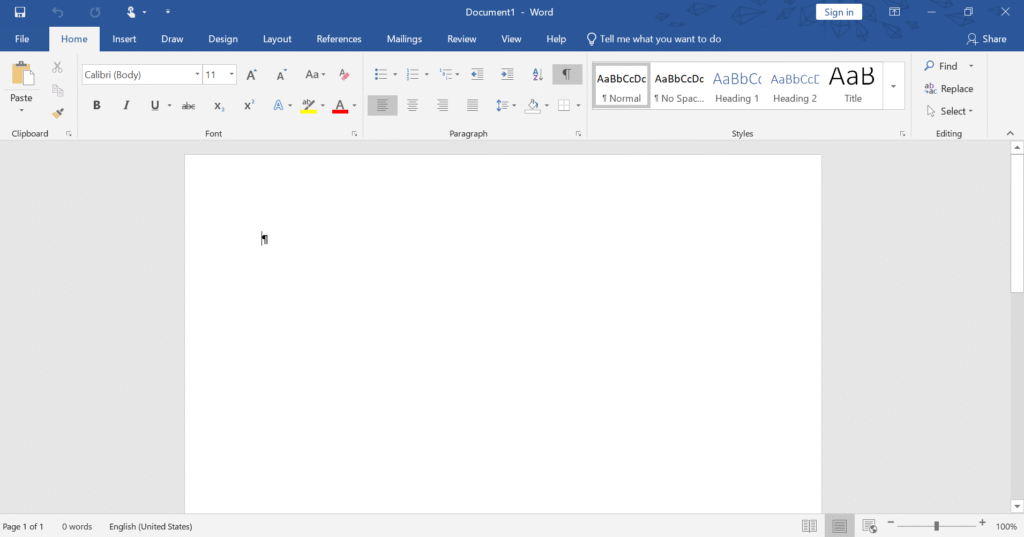
MS Word (Microsoft Word) is a desktop and cloud-enabled word-processing application developed by Microsoft. It is designed for composing, editing, formatting, and sharing text-based documents. Over the decades, MS Word has evolved from a simple word processor into a full-featured desktop publishing and document management platform. The core strengths of MS Word include:
- A powerful visual interface for text formatting and layout.
- A ribbon-based command system that groups tools logically.
- Deep support for images, tables, charts, and embedded objects.
- Collaboration features (real-time co-authoring, comments, track changes).
- Integration with Microsoft 365 services like OneDrive and SharePoint.
- Support for automation (macros), templates, and mail merge.
Because of its ubiquity and compatibility (.docx is an industry standard), MS Word remains the default choice for many types of documents—business communications, educational materials, legal drafts, marketing collateral, and more.
A brief note on versions and platforms
MS Word exists in multiple forms:
- Desktop application (Windows and Mac) — the most feature-complete.
- Web version (Word for the web) — lighter, accessible from browsers, great for basic editing and co-authoring.
- Mobile apps (iOS and Android) — optimized for on-the-go edits.
- Microsoft 365 subscription vs. one-time purchase — subscription provides the latest features and cloud services; perpetual licenses provide core functionality without cloud extras.
No matter the platform, the basic concepts—documents, styles, sections, and the ribbon—remain consistent.
Also visit:-
Excel Formulas List: Most Useful Functions for Beginners
The Complete ASP.NET Guide: Introduction, Features & Controls
Key features of MS Word — deep dive
Below are MS Word’s major features, explained in practical detail and with common use-cases.
Templates and Themes
Templates are pre-configured document blueprints (resumes, business letters, reports). Using a template saves time and ensures consistent formatting. Themes control the overall look—coordinated fonts, colors, and effects. Use templates and themes to enforce brand consistency in business documents.
Rich text formatting and styles
Formatting options include fonts, sizes, colors, paragraph spacing, indents, and alignment. Styles are pre-defined sets of formatting (Heading 1, Normal, Quote) that speed up formatting and create structural consistency. Use styles to build a logical hierarchy—this also enables automatic tables of contents and improves accessibility.
Images, tables, and charts
Word supports inline and floating images, image editing (including cropping, resizing, and basic corrections), and captions. Tables are powerful for structured content, offering features such as resizing, cell merging, formulas, styling, and table properties. Charts (embedded from Word or as linked objects from Excel) visualize data. Use these elements to break up dense text and enhance comprehension.
Headers, footers, and page numbering
Headers and footers are reusable across pages or can vary by section (different first page, odd/even pages). Page numbers, document title, author name, and date are common header/footer elements—critical for multi-page documents and formal reports.
Track Changes and Comments
Essential for collaborative editing. Track Changes flags insertions, deletions, and formatting changes so reviewers can see edits; Comments attach notes to specific locations. Use Track Changes in editorial workflows or when several contributors need to review a draft.
Mail Merge
Mail Merge connects a main document to a data source (Excel, CSV, Outlook contacts) to produce personalized letters, envelopes, or labels at scale. It’s ideal for direct mail campaigns, personalized invitations, and mass communications.
Macros and automation
Macros record or run automated sequences of actions to eliminate repetitive tasks. For example, apply a common formatting sequence to multiple documents, or batch-convert headings. Advanced users write macros in VBA (Visual Basic for Applications) for powerful custom automation.
SmartArt, shapes, and diagrams
SmartArt provides pre-built diagrams (processes, hierarchies) that are easy to customize. Using SmartArt is faster than designing diagrams from scratch and keeps visuals consistent.
Accessibility tools
Word includes accessibility checkers, alt-text prompts for images, and read-aloud functionality—features that help make documents usable for people with disabilities and often improve SEO for web-published content.
Cloud saving and co-authoring
Saving documents to OneDrive or SharePoint enables autosave and real-time co-authoring. Multiple users can edit simultaneously and see changes as they happen—great for team collaboration.
Export and compatibility
Word supports saving as .docx, .doc, .pdf, .rtf, .txt, and HTML. Exporting to PDF is common for final distribution, while .docx remains the editable standard.
Advantages of using MS Word — practical perspective
Ubiquity and compatibility
Almost every organization and user can open .docx files. This low-friction interoperability reduces version issues and ensures documents can be shared broadly.
Ease of use and learning curve
While powerful, Word is approachable. The ribbon groups common commands logically; beginners can do basic editing in minutes, while power users can learn advanced features progressively.
Time savings and productivity
Templates, styles, and macros remove repetitive setup, enabling faster document creation. Features like AutoText and Quick Parts speed up the insertion of recurring content.
Professional output
Advanced typography, layout, and formatting tools allow creators to produce polished content—reports, manuals, and brochures—without needing a dedicated design tool.
Collaboration
Built-in comments, Track Changes, and cloud-based co-authoring enable modern collaboration workflows. Combined with version history, Word makes team editing trackable and reversible.
Security and data protection
Word supports password protection, restrict editing, and integrates with enterprise security frameworks (information rights management). Autosave and version history help recover from crashes or accidental changes.
Extensibility and integration
Add-ins and integrations connect Word with CRM systems, reference managers (like EndNote), translation tools, and other Microsoft 365 apps—making Word part of a broader productivity ecosystem.
Understanding the MS Word interface — anatomy and navigation
The MS Word interface is designed to present powerful tools while remaining navigable.
The Ribbon — central command area
The Ribbon organizes commands into tabs (Home, Insert, Layout, etc.). Each tab contains groups (e.g., Font, Paragraph) that house related tools and dialog box launchers (small arrows that open fine-grained settings).
Quick Access Toolbar and Tell Me
The Quick Access Toolbar (top-left) holds frequently used commands (Save, Undo). It is customizable. The “Tell Me” search box lets you type an action (e.g., “insert table”) and get suggested commands—very helpful when you don’t remember where a tool lives.
Backstage view (File tab)
Clicking File opens Backstage view, where you manage the document (save, open, export, permissions, version history, and print settings).
Status bar and view modes
The status bar shows page number, word count, language, and document view shortcuts. View modes include Print Layout (default), Read Mode, and Web Layout. The Navigation Pane helps locate headings or search results.
Main tabs and their functions
Here’s a practical, feature-by-feature explanation of each primary ribbon tab and how you’ll likely use the commands within.
File (Backstage view)
- Info: Permissions, version history, document inspection (remove hidden metadata), and protect document options.
- New: Access templates.
- Open / Save As: Cloud and local file management. Save As allows different formats.
- Print: Printer selection, print preview, page range, and layout settings.
- Share / Export: Share links for collaboration; export to PDF.
- Options: Customize Word behavior (proofing, language, advanced settings).
Use Backstage to configure how the document is distributed and to manage file-level properties.
Home
This tab contains the workhorse commands:
- Clipboard: Paste options (keep source formatting, merge formatting, paste as plain text).
- Font: Apply fonts, font sizes, character spacing, and text effects. Use Clear Formatting to reset.
- Paragraph: Alignment, bullets/numbering, multi-level lists, shading, borders, and line/paragraph spacing.
- Styles: Quick application of document styles; critical for structured documents and for creating a Table of Contents.
- Editing: Find and Replace—vital for large documents.
Practical tip: use styles rather than manual formatting for headings and consistent typography.
Insert
Use Insert to add non-text elements:
- Pages: Quickly add a cover page or insert a page break for layout control.
- Tables: Insert and convert text to tables; use table styles and layout tools.
- Illustrations: Pictures (from device or online), shapes, SmartArt, charts (inserted Excel charts).
- Links: Hyperlinks and bookmarks; important for internal navigation or linking to external references.
- Header & Footer: Insert and edit header/footer content; use field codes (Page Number, Author).
- Text: Text boxes, WordArt, Drop Cap, and Quick Parts (reusable snippets).
- Symbols & Equations: Insert special symbols and formatted equations—useful for technical or academic documents.
Practical tip: when inserting images, right-click for Layout Options and choose “Square” or “Tight” to wrap text neatly.
Layout (formerly Page Layout)
Layout controls overall page design:
- Margins: Choose preset margins or define custom ones.
- Orientation & Size: Portrait vs. Landscape and paper size.
- Columns: Create magazine-style layouts with multiple columns.
- Breaks: Section breaks are essential for changing headers/footers, columns, or page numbering within the same document.
- Hyphenation: Control automatic hyphenation to improve line breaks.
Practical tip: Use Section Break (Next Page) when you need different headers or numbering styles in different parts of the document.
References
Designed for scholarly and long-form writing:
- Table of Contents: Automatically generate a TOC from document headings.
- Footnotes & Endnotes: Manage references and notes.
- Citations & Bibliography: Insert and manage source citations; choose citation styles (APA, MLA).
- Captions & Cross-references: Label figures/tables and reference them dynamically.
- Index & Table of Authorities: Advanced tools for legal or academic indexing.
Practical tip: maintain sources using the References tab to auto-generate a bibliography at any time.
Mailings
Mailings streamline personalized communications:
- Start Mail Merge: Choose document type (letters, envelopes, labels).
- Select Recipients: Link to Excel, Outlook, or a CSV file.
- Insert Merge Fields: Place name, address, or custom fields in the document.
- Preview & Finish: Generate merged documents or print directly.
Practical tip: always preview merged results before printing to catch formatting issues.
Review
For proofreading and collaborative review:
- Proofing tools: Spelling & Grammar, Thesaurus, Researcher (where available).
- Language: Translate and set proofing languages.
- Comments: Insert, reply, and resolve comments—excellent for tracking feedback.
- Track Changes: Toggle tracking and accept/reject changes; configure how changes are displayed.
- Compare & Combine: Compare different versions or combine multiple reviewers’ edits.
- Protect: Restrict editing, add passwords, or enforce content controls.
Practical tip: When accepting changes, use “Accept All Changes and Stop Tracking” only after confirming final acceptance.
View
Control document visibility and layout:
- Read Mode: Removes ribbon for distraction-free reading.
- Print Layout: Shows how the document will look when printed.
- Web Layout: Useful if your document is destined for online publication.
- Outline View: Useful for structural edits and reordering large documents.
- Zoom & Window: Adjust zoom and arrange multiple windows.
Practical tip: use the Navigation Pane (View → Navigation Pane) to jump to headings and reorganize content quickly.
Practical workflows and use-cases
Writing an academic paper
- Use styles (Heading 1, 2) for structure.
- Insert citations via References → Insert Citation and maintain a bibliography.
- Use Footnotes for additional comments and Table of Contents for navigation.
- Use Review → Track Changes when sharing drafts with advisors.
Producing a business report
- Start with a branded template (Insert → Cover Page).
- Use sections for executive summary vs. body vs. appendices.
- Insert charts linked to Excel for live data updates.
- Add headers/footers with the company logo and page numbers.
Creating a resume
- Choose a clean template, use clear section headings, and export as PDF for distribution.
- Keep formatting simple—avoid excessive effects that ATS (applicant tracking systems) may misread.
Mailings and communications
- Prepare a master letter, connect to Excel for recipients, and conduct a mail merge for personalized mailings or labels.
Templates, Quick Parts, and Reusable Content
Templates
Build or customize templates (.dotx) for recurring document types. Store templates in a shared location for team consistency.
Quick Parts and Building Blocks
Quick Parts let you store reusable pieces such as disclaimers, legal text, or signature blocks. Access via Insert → Quick Parts. This saves time and reduces errors.
AutoText and AutoCorrect
AutoText helps insert long, frequently-used phrases with a short keyword. AutoCorrect fixes typos automatically and can expand abbreviations into full phrases.
Accessibility,
Accessibility
- Use meaningful headings and alt text for images.
- Use sufficient contrast and readable fonts.
- Run the Accessibility Checker (Review → Check Accessibility) before sharing.
Accessible documents help all readers and are required in many organizational contexts.
, subject, and keywords (File → Info → Properties) to help search and maintain records.
Automation, macros, and advanced customization
Macros
- To record a macro: View → Macros → Record Macro.
- To run a macro: View → Macros → View Macros.
- Macros can automate formatting, insert standardized text, or perform batch actions.
Security note: Only run macros from trusted sources—macros can contain code that changes files or settings.
Custom styles and themes
Create organization-wide style sets and themes to enforce branding. Save them and distribute via templates.
Add-ins and integrations
Use add-ins for citation managers, translation, CRM connectivity, and other productivity tools. Add-ins extend Word’s capability without leaving the app.
Troubleshooting and tips
Slow performance
Large documents with many images or tracked changes can slow Word. Try:
- Compress images (right-click image → Compress Pictures).
- Turn off Track Changes temporarily.
- Split very long documents into smaller files and merge when needed.
Corrupt document recovery
- Use File → Open → Recover Unsaved Documents.
- Try opening the file in Word Online or another machine.
- Use “Open and Repair” from the Open dialog.
Formatting inconsistencies
- Use Clear Formatting to reset problematic text.
- Use the Reveal Formatting pane (Shift+F1) to inspect style/formatting.
- Rely on styles rather than manual formatting for headings and lists.
Printing issues
- Check Page Setup and printer settings in Backstage → Print.
- Use Print Preview to confirm layout.
- Update printer drivers if issues persist.
Security and collaboration best practices
Version control and backups
Save to OneDrive or SharePoint and use version history to restore earlier drafts. Regularly export final versions to PDF for distribution.
Protecting sensitive content
Use File → Protect Document to restrict editing, encrypt with a password, or mark as final. For enterprise, use Information Rights Management (IRM) to limit access or printing.
Collaboration etiquette
- Use comments for conversational feedback, not edits.
- When multiple people edit, coordinate who will accept changes.
- Use clear naming conventions for shared documents to avoid confusion.
Frequently Asked Questions
Q1: Is MS Word free?
A: Microsoft offers a basic free online version and free mobile apps with limited capabilities. The full desktop Word is included with Microsoft 365 subscriptions or available as a one-time purchase. The subscription model provides ongoing updates and cloud features.
Q2: Can multiple people edit the same document at the same time?
A: Yes—when the document is saved to OneDrive or SharePoint. Real-time co-authoring shows who is working where, and changes sync automatically.
Q3: How do I make a professional-looking Table of Contents?
A: Apply heading styles to your section titles, then go to References → Table of Contents and choose an automatic TOC. The TOC will build from the headings and can be updated as the document changes.
Q4: What are the best formats for sharing?
A: For editable sharing, use .docx. For fixed layouts and wide compatibility, export to PDF. Use .rtf or .txt only when extreme compatibility is needed.
Q5: How do I fix broken formatting after copying from the web?
A: Use Paste Special → Unformatted Text to remove web styles, then apply your document’s styles. Or paste and choose “Match Destination Formatting.”
Q6: Is Word suitable for desktop publishing?
A: For moderate layout tasks (brochures, flyers), Word can work fine. For complex layouts, use dedicated desktop publishing tools like InDesign. Word supports many layout options but is primarily a word processor, not a full DTP solution.
Q7: What is MS Word used for?
MS Word is used for creating, editing, and formatting professional documents such as letters, reports, resumes, and research papers.
Q8: Is MS Word free to use?
MS Word is not completely free; it comes with a Microsoft 365 subscription. However, a basic online version of MS Word is available for free with limited features.
Q9: What are the main features of MS Word?
The main features of MS Word include templates, text formatting, tables, charts, images, mail merge, track changes, styles, macros, and real-time collaboration.
Q10: How can I learn MS Word quickly?
You can learn MS Word quickly by practicing its main tabs such as Home, Insert, Layout, and Review, along with tutorials, online courses, and hands-on projects.
Q11: Can MS Word open PDF files?
Yes, MS Word can open PDF files and allow you to edit them like a normal document. This feature makes MS Word highly useful for document conversion.
Q12: What file formats does MS Word support?
MS Word supports multiple file formats such as .doc, .docx, .pdf, .rtf, .txt, and HTML, making it compatible with almost any document requirement.
Q13: Is MS Word available for mobile?
Yes, MS Word has mobile apps for both Android and iOS, which let you create and edit documents on the go with cloud syncing.
Q14: How is MS Word different from Google Docs?
MS Word offers more advanced formatting, templates, and offline features, while Google Docs focuses on cloud-based collaboration. Many users prefer MS Word for professional work.
Q15: Why is MS Word important for students?
MS Word is important for students because it helps in writing assignments, creating reports, inserting citations, and preparing professional resumes.
Q16: Can MS Word be used offline?
Yes, MS Word desktop versions work offline without the internet. However, for cloud features like real-time collaboration, you need an internet connection.
Checklist: producing a high-quality Word document
- Choose or create an appropriate template.
- Apply consistent styles for headings and body text.
- Use section breaks to control layout and headers/footers.
- Insert captions and cross-references for figures and tables.
- Add alt text to images and run the Accessibility Checker.
- Use Track Changes and Comments when collaborating.
- Save frequently and use OneDrive for version history.
- Export final version to PDF when distributing.
- Protect sensitive documents with passwords or permissions.
- Maintain a clean file name and document metadata.
Real-world examples and short workflows
Example: Preparing a client report (step-by-step)
- Start with a company-branded template.
- Create a cover page (Insert → Cover Page) and a TOC (References → Table of Contents).
- Use Heading styles for all section titles.
- Insert charts linked to Excel so data updates automatically.
- Add headers with the company logo and a footer with page numbers.
- Review with colleagues using Track Changes and Comments.
- Finalize edits, accept changes, and export to PDF for the client.
Example: Sending personalized invitations via Mail Merge
- Design the invitation in a Word template.
- Prepare a guest list in Excel (Name, Address, Salutation).
- Start Mail Merge → Select Recipients → Use Existing List.
- Insert Merge Fields where personalization is needed.
- Preview Results and finish the merge to create individual documents or print emails.
Learning resources and next steps
To get more out of MS Word:
- Explore built-in templates to see how professional documents are structured.
- Practice using styles and the Navigation Pane to reorganize sections.
- Record simple macros and inspect the generated VBA to learn automation basics.
- Use online tutorials and Microsoft’s documentation for advanced features like IRM and advanced mail merge.
MS Word continues to be the go-to tool for effective document creation because it combines approachable design with deep functionality. Mastering its tabs—Home, Insert, Layout, References, Mailings, Review, and View—along with features like styles, templates, Track Changes, and automation will significantly boost your productivity and the quality of your output. Whether you’re a student, a content creator, a manager, or an administrative professional, taking the time to structure documents properly and use Word’s built-in tools will save time, reduce errors, and produce professional results.