Introduction: ASP.NET stands for Active Server Pages. It is a free, open-source, and cross-platform web framework from Microsoft for building modern web applications and services. It is the main technology for creating dynamic, data-driven websites using the .NET platform.
Think of it as a powerful toolkit that runs on a web server. Instead of sending static HTML files to a user’s browser, ASP.NET uses programming languages like C# to generate HTML dynamically. This allows you to create interactive experiences, connect to databases, manage user logins, and build REST APIs.
What is ASP.NET?
ASP.NET is an open-source, server-side web application framework developed by Microsoft. It allows developers to build dynamic websites, web applications, and web services. It is the successor to the classic ASP (Active Server Pages) technology and is a major part of the .NET platform.
At its core, ASP.NET enables you to use programming languages like C# (most common), F#, and Visual Basic to create web applications that are powerful, scalable, and secure.
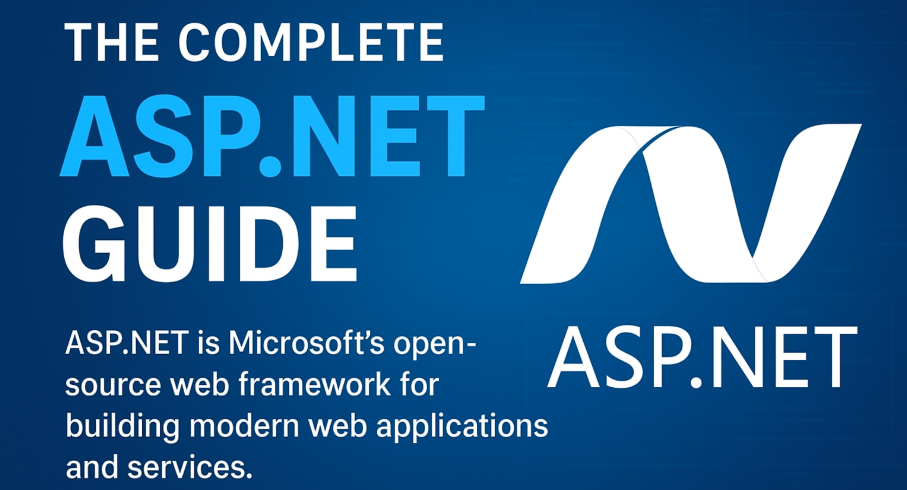
Characteristics of ASP.NET
- Server-Side Technology: All the ASP.NET code executes on the web server (like IIS or Kestrel), not in the user’s browser. The server processes the code and generates HTML, CSS, and JavaScript, which are then sent to the client’s browser. This provides a consistent experience for users regardless of their browser type.
- Part of the .NET Ecosystem: It runs on the .NET Common Language Runtime (CLR), giving developers access to the entire .NET Class Library. This means you can use a vast array of pre-built functionality for tasks like data access, encryption, file handling, etc.
- High Performance: Modern ASP.NET (especially Core and later) is built for high performance and is consistently ranked as one of the fastest web frameworks available, outperforming many other popular technologies in benchmarks.
- Cross-Platform: With the introduction of .NET Core, ASP.NET became cross-platform. You can develop and run ASP.NET applications on Windows, Linux, and macOS.
- Open Source: The entire ASP.NET Core framework is open-source on GitHub, encouraging community contributions and transparency.
Also visit:-
MS Word: The Complete, Expanded Guide — Features, Functions, Advantages, and Practical Use
Excel Formulas List: Most Useful Functions for Beginners
Skate 4 Early Access: Release Date & Free-to-Play Guide
How ASP.NET Works: The Request Pipeline
The process for a typical ASP.NET Core request is:
- A web browser sends an HTTP request to the web server.
- The request is received by the Kestrel web server (the default, cross-platform server for ASP.NET Core) or IIS.
- The request enters the Middleware Pipeline. This is a chain of components that can handle the request and response.
- Each piece of middleware can perform an operation on the request (e.g., authenticate a user, log a message, handle errors) and then either pass the request to the next middleware or return a response immediately.
- The routing middleware directs the request to the appropriate endpoint—a Razor Page or an MVC Controller action.
- The controller (or page) processes the request, interacts with the model (database, services), and selects a view.
- The view engine (Razor) combines the data from the model with the HTML template to generate the final HTML.
- The HTML response travels back through the middleware pipeline.
- The web server sends the HTTP response (HTML, JSON, etc.) back to the client’s browser.
Features of ASP.NET
Core Architectural Features
- High Performance & Scalability
- ASP.NET Core is built from the ground up for high performance. It is consistently one of the top-performing web frameworks in industry benchmarks (like TechEmpower).
- Its asynchronous programming patterns (using
asyncandawait) allow it to handle thousands of concurrent requests with minimal overhead, making it highly scalable for modern cloud-based applications.
- Cross-Platform
- You can develop and run ASP.NET applications on Windows, macOS, and Linux. This gives developers flexibility in their choice of operating system and simplifies deployment to cost-effective Linux servers.
- Open Source
- The entire ASP.NET Core platform is developed openly on GitHub. This encourages transparency, community contributions, and rapid innovation. You can inspect the code, report issues, and even submit fixes.
- Unified Framework for MVC, Web APIs, and Razor Pages
- Modern ASP.NET Core provides a single, aligned framework for building:
- MVC (Model-View-Controller) Applications: For building traditional web applications with a clean separation of concerns.
- RESTful Web APIs: For building back-end services consumed by browsers, mobile apps, and other clients.
- Razor Pages: A simpler, page-based model ideal for feature-focused pages (like a contact form or an “About Us” page). It’s a streamlined version of MVC.
- A single controller can now return both a View (HTML) for a web page and JSON data for an API call.
- Modern ASP.NET Core provides a single, aligned framework for building:
- Dependency Injection (DI) Built-In
- ASP.NET Core has built-in support for the Dependency Injection software design pattern. This is a fundamental feature that makes applications more:
- Testable: Dependencies (like database contexts) can be easily mocked for unit tests.
- Maintainable: Code is loosely coupled, meaning components are not tightly wired together. Changes in one part of the app are less likely to break another.
- Flexible: You can easily swap out implementations (e.g., switching from a mock email service to a real one).
- ASP.NET Core has built-in support for the Dependency Injection software design pattern. This is a fundamental feature that makes applications more:
Development Experience Features
- Razor Syntax
- Razor is a compact, expressive, and fluid templating language for embedding server-side code (C#) into HTML markup. It allows you to seamlessly transition between HTML and C# logic, making it intuitive to generate dynamic content.
- Example:
<p>Hello, @Model.Username! The current time is @DateTime.Now.</p>
- Configuration Management
- ASP.NET Core uses a flexible configuration system that can pull settings from multiple sources like JSON files (e.g.,
appsettings.json), environment variables, command-line arguments, and Azure Key Vault. This is ideal for managing environment-specific settings (development vs. production).
- ASP.NET Core uses a flexible configuration system that can pull settings from multiple sources like JSON files (e.g.,
- Built-in Logging Framework
- A built-in, extensible logging API allows you to easily log messages. These logs can be routed to various outputs (console, debug window, file, cloud services) without changing your application code.
- Extensible Middleware Pipeline
- The request handling pipeline is composed of lightweight, reusable components called middleware. You can easily add, remove, and reorder these components to create exactly the request processing pipeline you need.
- Common built-in middleware includes components for routing, authentication, authorization, static file serving, and error handling.
Security & Deployment Features
- Robust Security
- ASP.NET Core provides built-in features to help manage authentication (who are you?), authorization (what are you allowed to do?), data protection, and prevention of common web attacks like Cross-Site Request Forgery (CSRF), Cross-Site Scripting (XSS), and SQL Injection.
- Support for Modern Client-Side Development
- It integrates seamlessly with modern front-end frameworks like React, Angular, and Vue.js. Project templates are available to set up these frameworks quickly, allowing you to use ASP.NET Core as a powerful back-end API.
- Hosting Flexibility
- An ASP.NET Core application can be hosted in multiple ways:
- Kestrel: A cross-platform, lightweight, and high-performance web server that is the default.
- IIS: Internet Information Services (the traditional Windows web server).
- Docker Containers: It is ideal for containerization, making deployment and scaling consistent and reliable.
- Cloud Platforms: It deploys easily to Azure, AWS, Google Cloud, etc.
- An ASP.NET Core application can be hosted in multiple ways:
- Environment-Based Execution
- The framework can easily detect and behave differently based on the current environment (Development, Staging, Production). This allows for developer-friendly features (like detailed error pages) to be enabled only in development.
Table of Key Features
| Feature | Description | Benefit |
|---|---|---|
| High Performance | Optimized, asynchronous framework. | Handles high traffic with less hardware. |
| Cross-Platform | Runs on Windows, Linux, macOS. | Developer choice and cost-effective hosting. |
| Open Source | Developed publicly on GitHub. | Transparency, community-driven, free to use. |
| Dependency Injection | Built-in support for DI. | Testable, maintainable, and flexible code. |
| Unified Framework | One framework for web UI and APIs. | Consistent development experience. |
| Razor Syntax | Clean templating language for HTML + C#. | Productive and intuitive UI development. |
| Extensible Pipeline | Modular middleware components. | Complete control over request handling. |
| Strong Security | Built-in protections against common threats. | Creates secure applications by default. |
What are ASP.NET Controls?
In the simplest terms, ASP.NET Controls are server-side components that render as HTML in the browser but can be programmed on the server using languages like C# or VB.NET.
They are tags in your .aspx file that are understood by the ASP.NET engine. When the page is requested, these controls are processed on the server, generate their corresponding HTML, and that HTML is sent to the client.
The Core Philosophy: Abstraction
The key idea behind controls is abstraction. They abstract away the low-level details of HTML, JavaScript, and HTTP. For example:
- Instead of writing
<input type="text" id="username" name="username">, You can use a<asp:TextBox ID="username" runat="server">control. - Instead of manually checking which radio button in a group was selected by parsing HTTP form data, you can simply check the
SelectedValueproperty of a<asp:RadioButtonList>control on the server.
This allows for a more event-driven, stateful programming model that feels similar to building a desktop application.
The “runat=”server” Attribute
This is the most important attribute of any ASP.NET control. It tells the ASP.NET runtime to process this control on the server, create an instance of it in memory, and make it available in your server-side code-behind file. If you forget runat="server", the tag is treated as plain text and passed through to the browser unchanged.
Categories of ASP.NET Controls
ASP.NET controls are organized into several categories:
1. Web Server Controls (ASP.NET Controls)
These are the core controls provided by ASP.NET. They have a common object model and properties like Width, Height, Font, etc.
- Prefix:
<asp:ControlName> - Examples:
<asp:Button>-> Renders as<input type="submit"><asp:Label>-> Renders as<span><asp:TextBox>-> Renders as<input type="text">or<textarea><asp:DropDownList>-> Renders as<select><asp:GridView>-> Renders as a complex<table>with features like paging, sorting, and editing.<asp:Calendar>-> Renders a rich calendar UI as an HTML table.
2. HTML Server Controls
These are standard HTML elements (like <input>, <select>) that have been enhanced to be programmable on the server by adding the runat="server" attribute.
- Prefix: None. They are standard HTML tags.
- How to use: Add
idandrunat="server"attributes. - Example:
<input type="text" id="txtUser" runat="server"> - Note: These are less commonly used than Web Server Controls as they offer less functionality.
3. Validation Controls
These special controls are used to validate user input in other controls before the form is processed. They automatically generate client-side JavaScript (for immediate feedback) and server-side checks (for security).
- Prefix:
<asp:ControlName> - Examples:
<asp:RequiredFieldValidator>: Ensures a field is not empty.<asp:RangeValidator>: Checks if a value is within a specified range.<asp:CompareValidator>: Compares a value to another control or constant.<asp:RegularExpressionValidator>: Validates input against a pattern (e.g., email format).
4. Data Controls
These powerful controls are designed for data-driven applications. They can automatically bind to data sources (like databases, XML files) and display or edit data with minimal code.
- Prefix:
<asp:ControlName> - Examples:
<asp:GridView>: Displays a table of data.<asp:Repeater>: A templated control for highly customised data display.<asp:DetailsView>: Displays a single record at a time.<asp:SqlDataSource>: A control that represents a connection to a SQL database.
5. User Controls
These are custom controls you create yourself by combining existing controls into a reusable component. Think of them as mini-ASP.NET pages.
- Extension:
.ascx - Usage: You define them once (e.g.,
Address.ascxwith fields for street, city, zip code) and can then drag and drop them onto any.aspxpage in your application. This promotes reusability and maintainability.
6. Custom Controls
For maximum control, developers can create their own controls from scratch by writing .NET code that inherits from the Control class. This is more complex but offers ultimate flexibility.
How to Use Controls: A Simple Example
1. In the .aspx (Markup) File:
html
<asp:Label ID="lblMessage" runat="server" Text="Enter your name:"></asp:Label> <asp:TextBox ID="txtName" runat="server"></asp:TextBox> <asp:Button ID="btnSubmit" runat="server" Text="Submit" OnClick="btnSubmit_Click" /> <asp:RequiredFieldValidator ID="valName" runat="server" ControlToValidate="txtName" ErrorMessage="Name is required!" />
2. In the Code-Behind (.aspx.cs) File:
csharp
protected void btnSubmit_Click(object sender, EventArgs e)
{
// The "txtName" control is accessible as an object here on the server!
lblMessage.Text = "Hello, " + txtName.Text + "!";
}
3. Rendered HTML Output (Sent to Browser):
html
<span id="lblMessage">Enter your name:</span> <input type="text" id="txtName" name="txtName"> <input type="submit" id="btnSubmit" value="Submit"> <span id="valName" style="color:Red;visibility:hidden;">Name is required!</span>
View State
A critical feature that makes server controls work is View State. It’s a hidden form field (__VIEWSTATE) that automatically persists the state (values, properties) of controls across postbacks. When you click the button, the text you entered in the TextBox is preserved and sent back to the server, allowing the server to repopulate the txtName.Text property. This creates the illusion of a stateful application over the stateless HTTP protocol.
Controls in ASP.NET Core (MVC & Razor Pages)
It’s important to note that the Web Forms control model (with its heavy abstraction and View State) is primarily used in traditional ASP.NET Web Forms applications.
In ASP.NET Core MVC and Razor Pages, the philosophy is different:
- No View State: The framework embraces HTTP’s stateless nature.
- No Server Controls in the Web Forms sense: You work much closer to the HTML.
- HTML Helpers and Tag Helpers are used instead. They are simpler, lighter-weight, and generate HTML but don’t maintain state in the same way. For example,
<input asp-for="UserName" />is a Tag Helper that generates an<input>element bound to a model property.
Applications, Web Servers, and IIS
- Web Application: A software program that runs on a web server and is accessed by users through a web browser (like Chrome, Firefox) over a network (like the internet). It’s a collection of web pages, code, and resources that work together to perform a specific function (e.g., an e-commerce site, a web-based email client).
- Web Server: This is the software or computer that “serves” or delivers web content (like HTML pages, images, etc.) to clients (web browsers) upon request. Its primary job is to understand incoming HTTP requests and respond with the correct content.
- IIS (Internet Information Services): This is Microsoft’s specific, powerful, and feature-rich web server that runs on the Windows operating system. When you want to host an ASP.NET application, you typically use IIS. It acts as the intermediary:
- It receives the HTTP request from a user’s browser for a page (e.g.,
Login.aspx). - It recognizes that this file needs the ASP.NET runtime to process it.
- It hands over the request to the ASP.NET engine.
- The ASP.NET engine executes the server-side code, generates pure HTML, and gives it back to IIS.
- IIS then sends that final HTML back as the HTTP response to the user’s browser.
- It receives the HTTP request from a user’s browser for a page (e.g.,
Analogy: Think of IIS as the restaurant’s kitchen manager. A customer’s order (the HTTP request) comes in. The manager (IIS) gives the order to the correct chef (the ASP.NET runtime) if it’s a complex dish. The chef cooks the dish (processes the .aspx file) and gives the finished plate (HTML) to the manager, who then serves it to the customer (the browser).
Web Forms, Controls, and Their Types
- Web Forms: The fundamental building block of traditional ASP.NET applications. A Web Form is a file with an
.aspxextension that contains:- User Interface (UI): The static HTML and ASP.NET server controls.
- Programming Logic: The server-side code (usually in a separate
.aspx.csfile called the code-behind) that handles events, data access, and application logic. - It provides an event-driven programming model, making it feel similar to building desktop applications.
- Web Form Controls: These are the reusable UI components (like buttons, text boxes) you place on a Web Form to build its user interface.
- Server Controls: These are ASP.NET’s powerful controls that run on the web server.
- Prefix:
<asp:ControlName> - They must have the
runat="server"attribute. - They are programmable objects on the server. You can manipulate their properties (e.g., change text, color) and respond to their events (e.g., a button click) using C# or VB.NET in your code-behind file.
- They automatically maintain their state (data) across postbacks using a hidden form field called ViewState.
- Examples:
<asp:Button>,<asp:TextBox>,<asp:Label>
- Prefix:
- Client Controls: These are standard HTML tags (like
<input>,<div>,<select>).- They are sent directly to the browser and are processed by the browser (client-side). Any interaction with them (using JavaScript) happens on the user’s machine without communicating with the server.
- By default, they are not accessible in server-side code. To make them accessible, you must add the
idandrunat="server"attributes, converting them into HTML Server Controls.
Adding Controls to a Web Form & Common Examples
You add controls to your .aspx file in two primary ways:
- Design View: In older versions of Visual Studio, you could drag and drop controls from a Toolbox onto a visual designer. This method is less common now.
- Source View (Most Common): You write the markup directly into the
.aspxfile.
html
<!-- This is the Source View of an .aspx file -->
<%@ Page Language="C#" AutoEventWireup="true" CodeBehind="Default.aspx.cs" Inherits="WebApplication1.Default" %>
<!DOCTYPE html>
<html xmlns="http://www.w3.org/1999/xhtml">
<head runat="server">
<title>My Web Form</title>
</head>
<body>
<form id="form1" runat="server"> <!-- The server-side form is crucial -->
<div>
<!-- Adding a Label Server Control -->
<asp:Label ID="lblMessage" runat="server" Text="Please enter your name:"></asp:Label>
<!-- Adding a TextBox Server Control -->
<asp:TextBox ID="txtUserName" runat="server"></asp:TextBox>
<!-- Adding a Button Server Control -->
<asp:Button ID="btnSubmit" runat="server" Text="Submit" OnClick="btnSubmit_Click" />
</div>
</form>
</body>
</html>
Here are the common controls you asked for:
Common Web Server Controls (with Examples)
Let’s look at the controls you listed and how they are used.
Button (<asp:Button>)
- Purpose: To post the web form back to the server and trigger an event.
- Renders as:
<input type="submit"> - Key Event:
OnClick– specifies the name of the server-side method to run when clicked. - Example:
<asp:Button ID="btnSave" runat="server" Text="Save Data" OnClick="btnSave_Click" />
Code-behind:
protected void btnSave_Click(object sender, EventArgs e)
{
// Code to save data goes here
}
Button (<asp:Button>)
- Purpose: To post the web form back to the server, triggering a server-side event.
- Key Property:
OnClick– specifies the name of the server-side method to execute. - Example:
<asp:Button ID="BtnSubmit" runat="server" Text="Click Me" OnClick="BtnSubmit_Click" />
Text Box (<asp:TextBox>)
- Purpose: To get text input from the user.
- Key Property:
Text– used to get or set the content of the text box. - Example:
<!-- Single-line text box --> <asp:TextBox ID="TxtEmail" runat="server"></asp:TextBox> <!-- Password text box --> <asp:TextBox ID="TxtPassword" runat="server" TextMode="Password"></asp:TextBox> <!-- Multi-line text box (textarea) --> <asp:TextBox ID="TxtComments" runat="server" TextMode="MultiLine" Rows="4"></asp:TextBox>
Label (<asp:Label>)
- Purpose: To display text that can be manipulated easily from server-side code. Often used for messages, titles, or dynamic content.
- Key Property:
Text - Renders as: A
<span>element. - Example:
<asp:Label ID="LblMessage" runat="server" Text="Welcome!"></asp:Label>
Checkbox (<asp:CheckBox>)
- Purpose: For a single yes/no or true/false choice.
- Key Property:
Checked– a boolean (true/false) indicating its state. - Example:
<asp:CheckBox ID="ChkSubscribe" runat="server" Text="Subscribe to newsletter?" />
Radio Buttons
<asp:RadioButton> and <asp:RadioButtonList>
Purpose: To let a user select one option only from a group of choices.
Two Ways:
Individual RadioButtons: Manually group them by setting the same GroupName.
<asp:RadioButton ID="RadOption1" GroupName="MyGroup" runat="server" Text="Option 1" />
<asp:RadioButton ID="RadOption2" GroupName="MyGroup" runat="server" Text="Option 2" />
RadioButtonList (Recommended): A single control that manages a list of options. Easier to use.
<asp:RadioButtonList ID="RblGender" runat="server"> <asp:ListItem Text="Male" Value="M" Selected="True"></asp:ListItem> <asp:ListItem Text="Female" Value="F"></asp:ListItem> </asp:RadioButtonList>
Key Property (for RadioButtonList): SelectedValue – gets the value of the selected item.
List Box (<asp:ListBox>)
Purpose: To display a list of items from which a user can select one or multiple.
Key Properties:
SelectionMode:SingleorMultiple.Items: The collection of items in the list.SelectedValue: The value of the selected item (inSinglemode).
- Example
<asp:ListBox ID="LstCities" runat="server" SelectionMode="Single" Rows="4">
<asp:ListItem Text="New York" Value="NY"></asp:ListItem>
<asp:ListItem Text="London" Value="LDN"></asp:ListItem>
<asp:ListItem Text="Tokyo" Value="TKY"></asp:ListItem>
</asp:ListBox>
In code-behind (for Multiple mode):
foreach (ListItem item in LstCities.Items) {
if (item.Selected) {
// Do something with the selected item
}
}
FAQs on ASP.NET
Q1. What is ASP.NET?
ASP.NET is an open-source, server-side web application framework from Microsoft that allows developers to build dynamic websites, web apps, and services.
Q2. Is ASP.NET free to use?
Yes, ASP.NET is completely free, open-source, and cross-platform.
Q3. What is the main difference between ASP and ASP.NET?
ASP (Active Server Pages) was the older technology, while ASP.NET is its successor with better performance, strong security, and modern features.
Q4. Which programming languages can I use in ASP.NET?
Commonly C#, but you can also use F# and Visual Basic.
Q5. What is the role of the CLR in ASP.NET?
CLR (Common Language Runtime) executes ASP.NET code, manages memory, and provides access to the .NET Class Library.
Q6. How does ASP.NET handle web requests?
ASP.NET uses a request pipeline where middleware components process HTTP requests and responses before reaching controllers or Razor Pages.
Q7. Is ASP.NET cross-platform?
Yes. With ASP.NET Core, you can develop apps for Windows, macOS, and Linux.
Q8. What is Kestrel in ASP.NET Core?
Kestrel is a lightweight, high-performance, cross-platform web server that processes ASP.NET Core requests.
Q9. What is Razor in ASP.NET?
Razor is a syntax that allows you to embed C# code directly into HTML, making it easy to create dynamic content.
Q10. What are ASP.NET Controls?
ASP.NET Controls are server-side components like <asp:Button> or <asp:TextBox> that render as HTML and can be programmed on the server.
Q11. What is the purpose of runat="server" in ASP.NET controls?
It tells ASP.NET to process the control on the server instead of just passing it as plain HTML.
Q12. What is ViewState in ASP.NET Web Forms?
ViewState is a hidden field that preserves the state of server controls across postbacks.
Q13. What is the difference between ASP.NET Web Forms and ASP.NET Core MVC?
Web Forms use server controls and ViewState, while ASP.NET Core MVC is lightweight, stateless, and works closer to HTML.
Q14. What are validation controls in ASP.NET?
They are built-in components like RequiredFieldValidator or RegularExpressionValidator used to validate user input both client-side and server-side.
Q15. What are Data Controls in ASP.NET?
Data Controls like GridView, Repeater, or DetailsView help bind and display data from databases with minimal coding.
Q16. What is Dependency Injection in ASP.NET Core?
It’s a design pattern built into ASP.NET Core that allows for loosely coupled, testable, and maintainable applications.
Q17. How does ASP.NET ensure security?
ASP.NET includes built-in features against CSRF, XSS, SQL Injection, and provides authentication & authorization mechanisms.
Q18. Can ASP.NET integrate with modern front-end frameworks?
Yes, ASP.NET Core integrates with Angular, React, and Vue.js to build full-stack applications.
Q19. What servers can host ASP.NET applications?
You can host ASP.NET apps on Kestrel, IIS, Docker containers, or cloud platforms like Azure, AWS, and Google Cloud.
Q20. Who should learn ASP.NET?
Anyone interested in building dynamic, scalable, and secure web applications—students, beginners, or professional developers—can learn ASP.NET.
4 thoughts on “The Complete ASP.NET Guide: Introduction, Features & Controls”